How to Add a Single Page
In Jekyll, creating a single page involves adding metadata at the top of the Markdown file. This metadata helps Jekyll organize the site’s content. Here’s a step-by-step guide on how to create a sample page called single.md in the root of your project folder:
-
Create the Markdown File: Start by creating a new Markdown file named
single.mdin the desired location within your project. -
Add Metadata: Open the
single.mdfile and add the following metadata at the beginning:1 2 3 4 5
--- layout: default title: Sample Single Page nav_order: 1 ---
layout: This attribute determines the layout of the page. Common choices includedefaultorpage, depending on your project’s needs.title: Set the title of your page within the quotation marks.nav_order: Specify the order of the page. Smaller numbers place the page higher in the navigation order.
Ensure that there is a space after each colon (not a tab) in the metadata.
- Page Content: Below the metadata, you can start adding the content of your single page. You can use standard Markdown syntax to format text, add images, and create links like this.
1 2 3 4 5 6 7
--- layout: default title: Sample Single Page nav_order: 1 --- **Put some important content here**
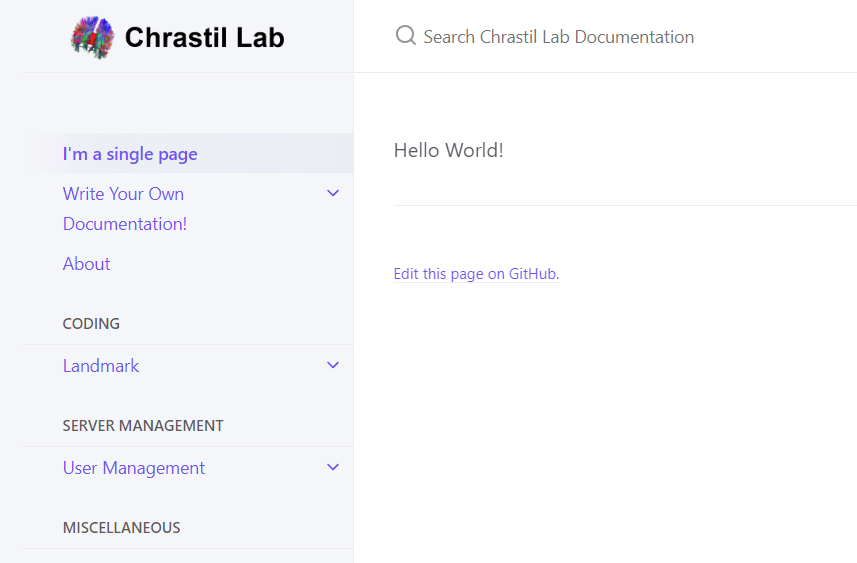
-
Metadata Importance: It’s crucial to include proper metadata in your Markdown files. Without it, Jekyll may not recognize the file, and your page won’t be displayed on your website.
Markdown files without proper metadata will not be shown by Jekyll.
By following these steps, you can create a single page with the necessary metadata to ensure proper organization and display within your Jekyll-based website.